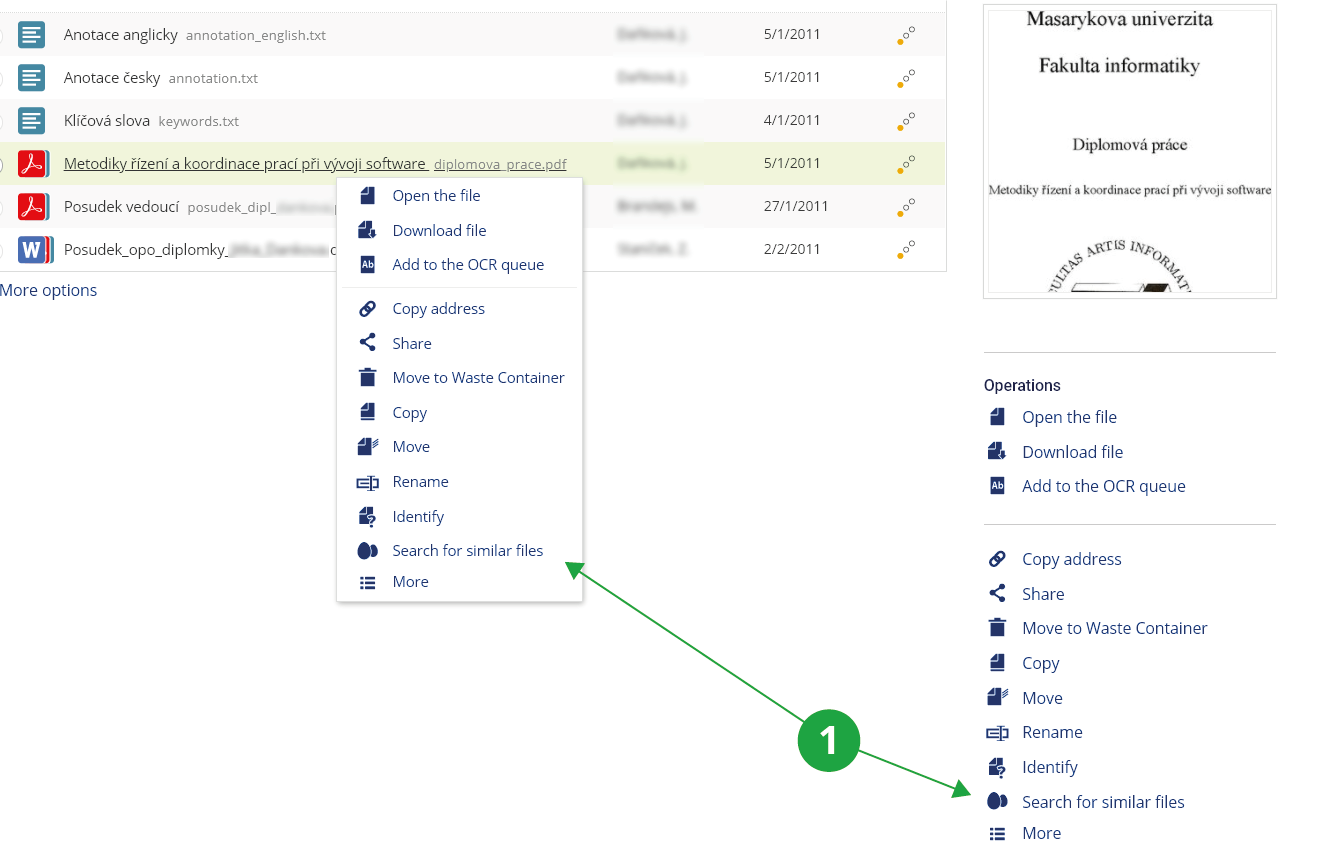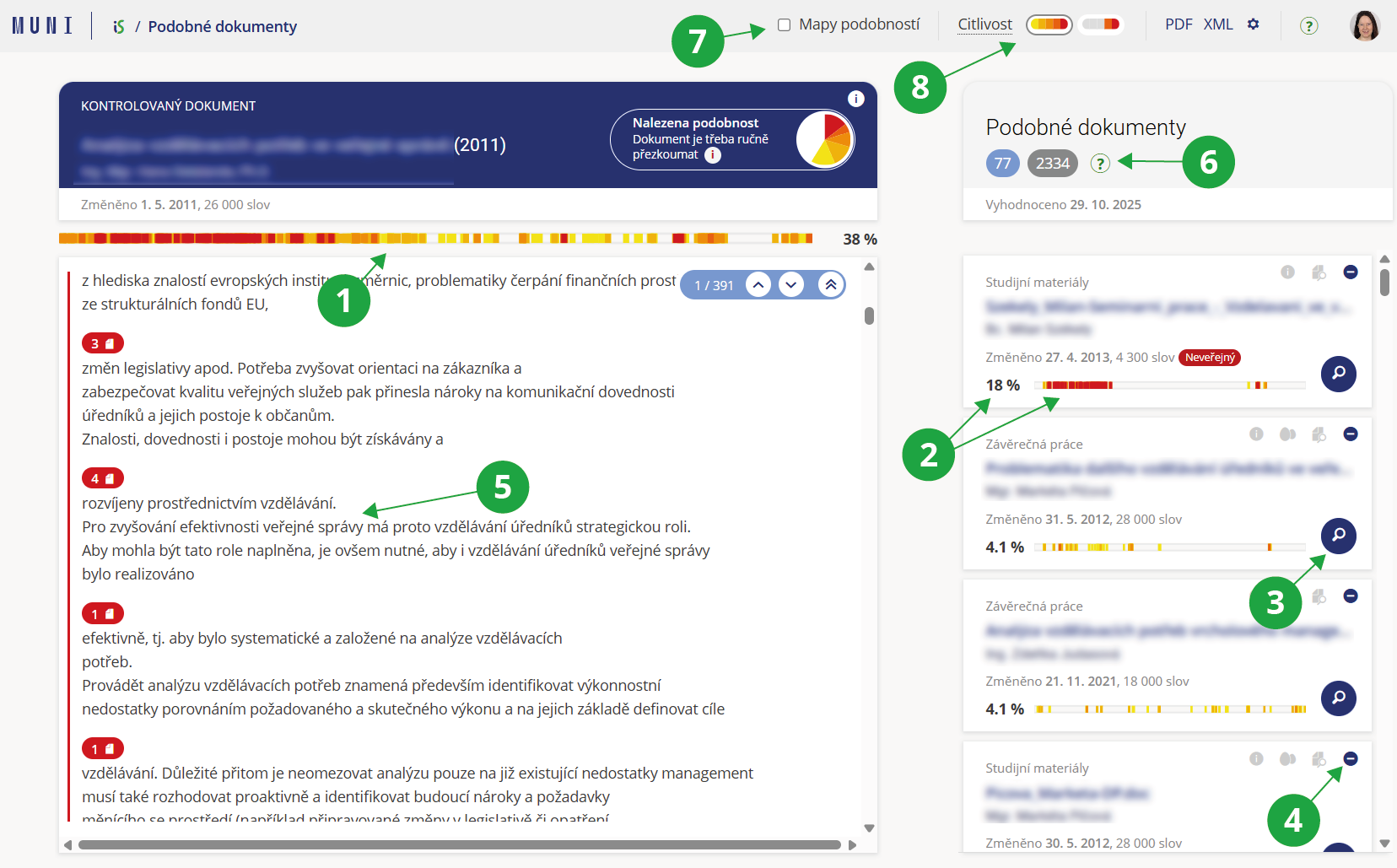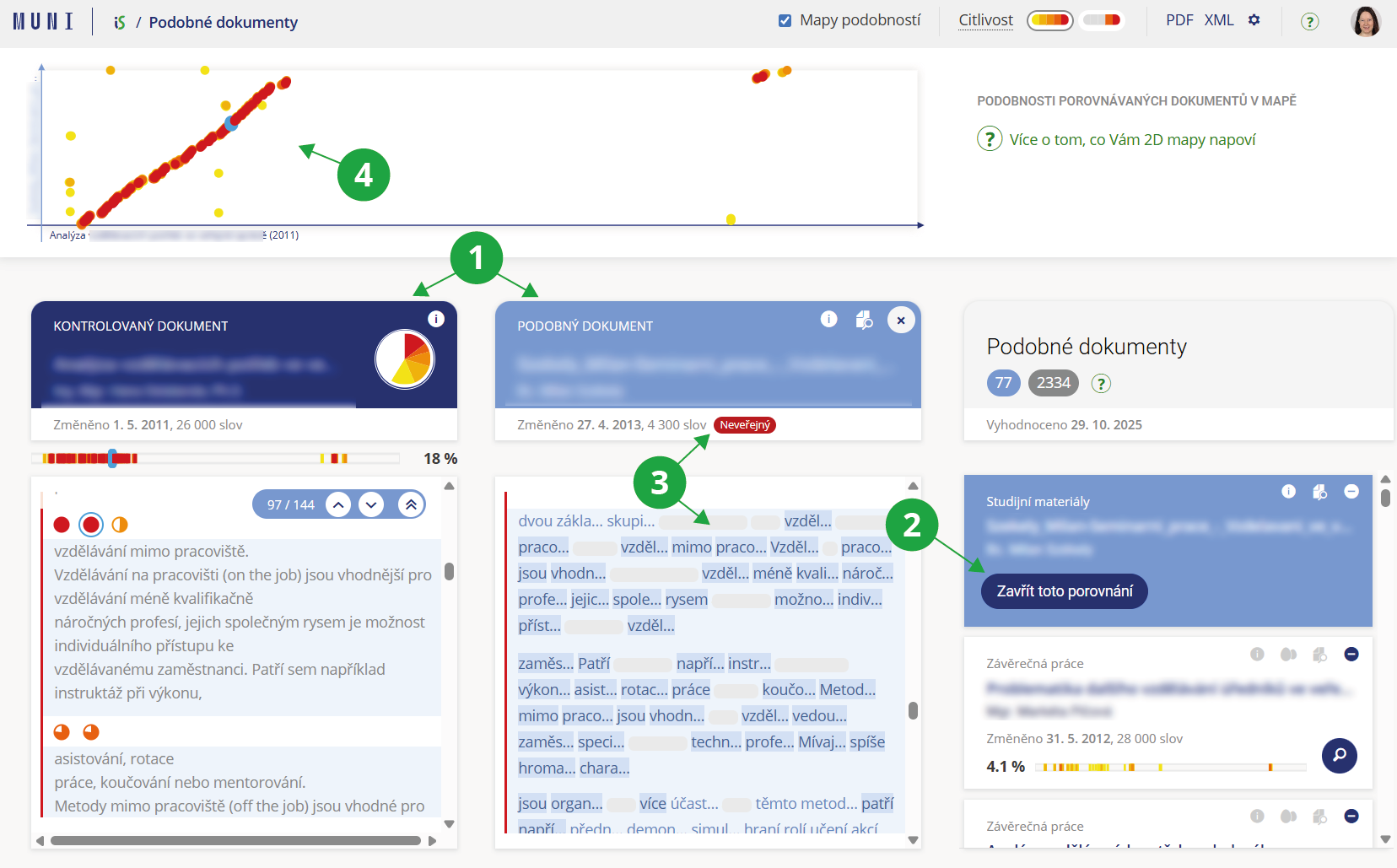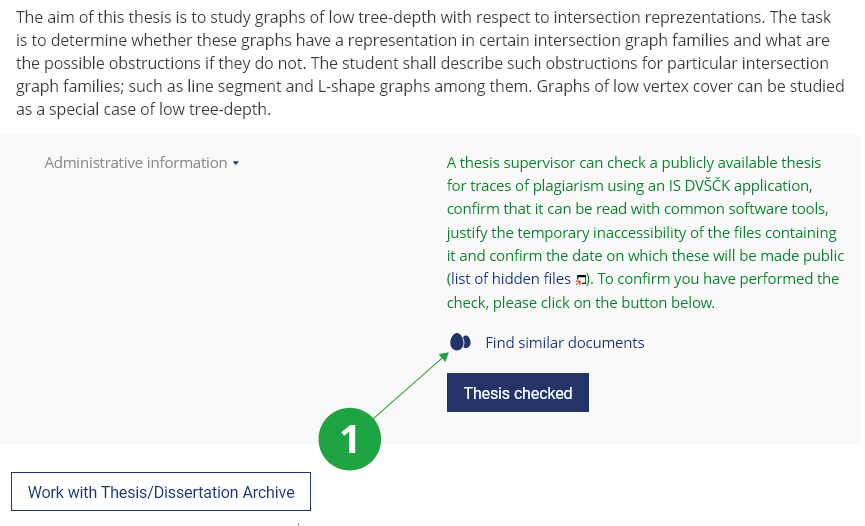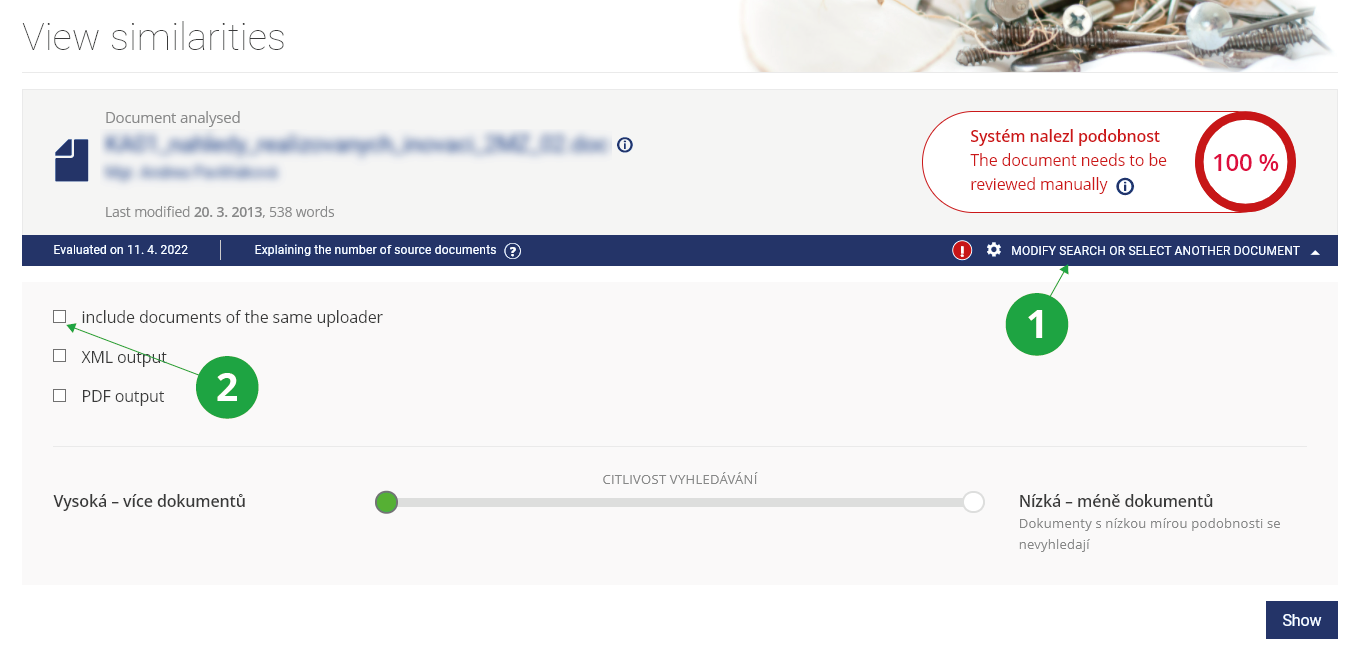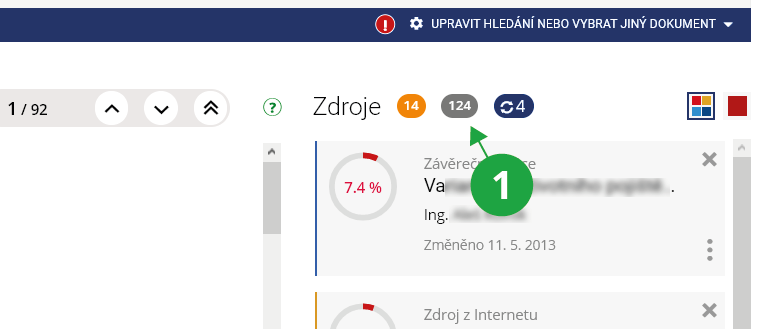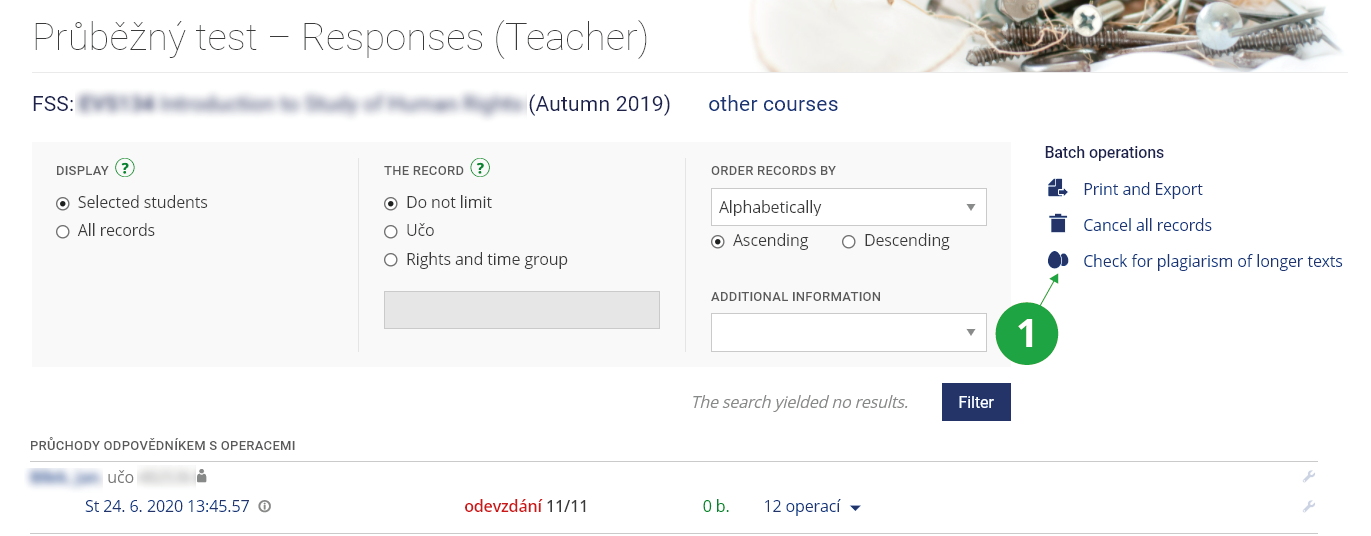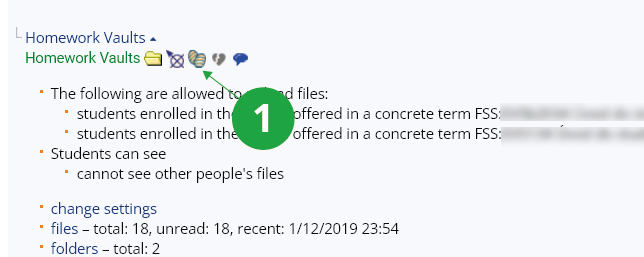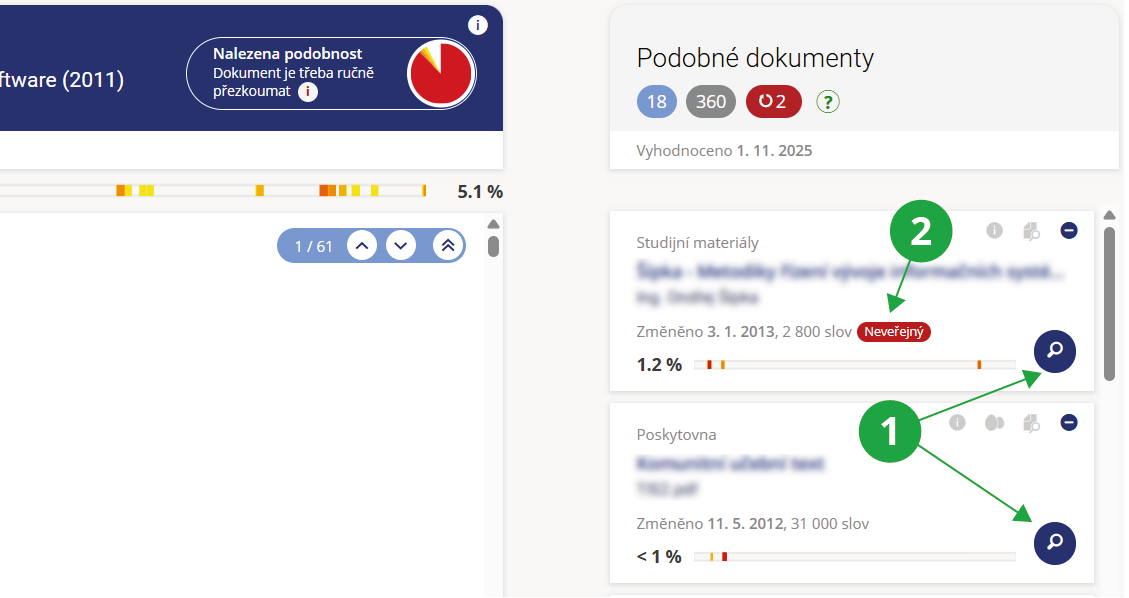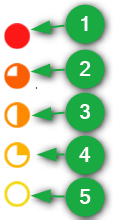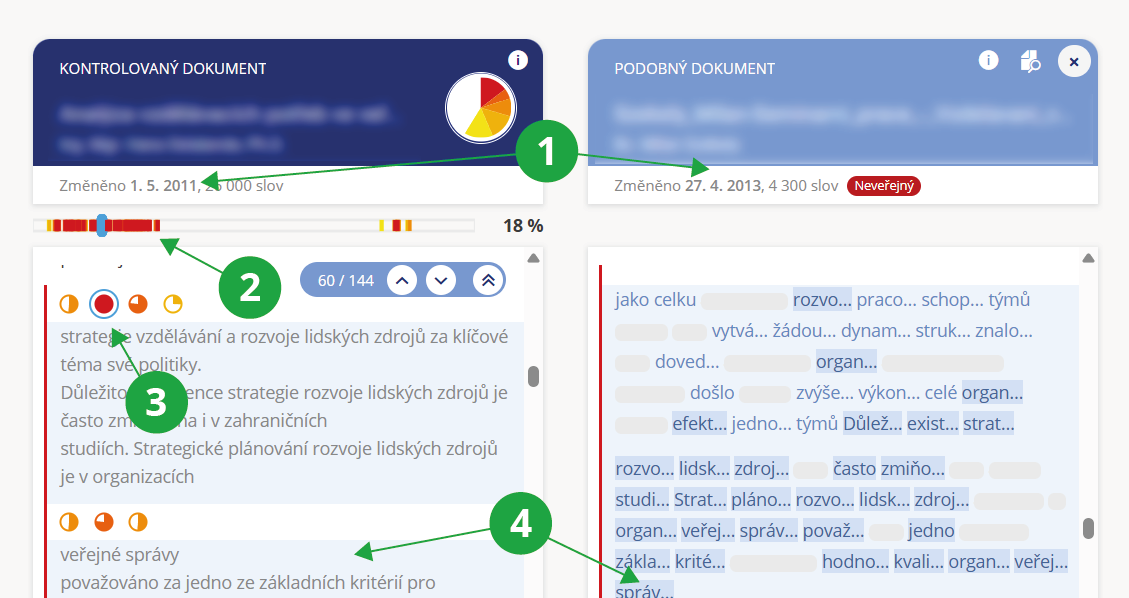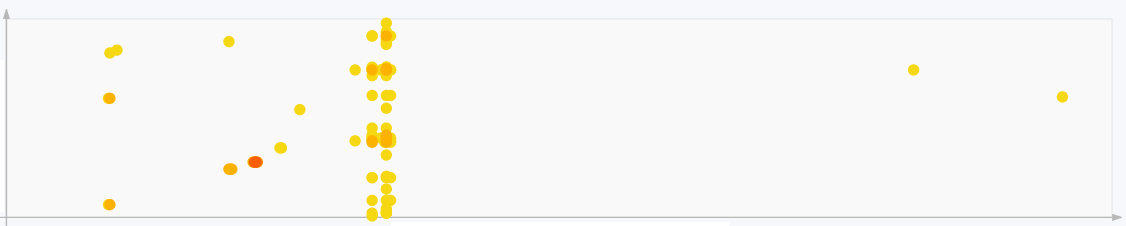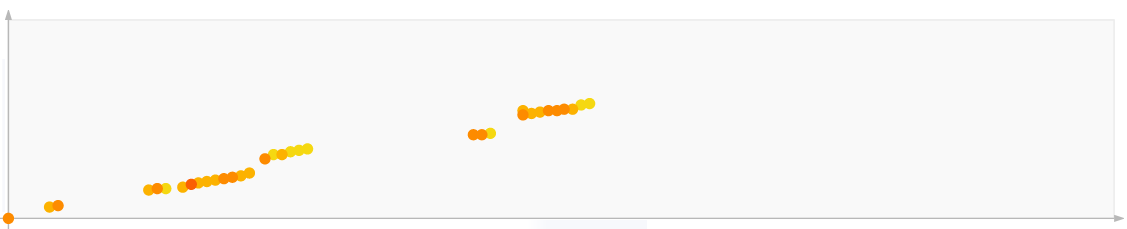- 1.How are text similarities (suspected plagiarism) revealed in IS UCP?The content of files in the IS UCP data repository, for which a plain text version is available, is continuously machine-analyzed. Each document (final work, seminar work, essay, presentation, ...) that the user finds in the system can be compared and displayed with resources that have a similar text:
- click on the line with the file (right-click will bring up the details panel on the right, left-click will bring up the context menu),
- use the "Find similar documents" operation (two eggs icon),
- use the displayed similarities (or adjust the settings and have the similarities recalculated) to assess whether it may be plagiarism or not.
1 "Find similar documents" operation.
For the documents found to be similar, IS UCP displays the similarity level in percentages. Each document also provides a graphical interpretation of similarities in the form of a linear or 2D map:
1 Interactive linear similarity map with clickable areas that highlight the corresponding section in the document.
2 List of source documents that show similarity to the document. Each entry displays the similarity percentage and a linear similarity map.
3 The magnifying glass button allows detailed comparison of the selected document with the current document.
4 Using the “minus” button, you can exclude a source document from the similarity analysis if it is not relevant (for example, if the student is supposed to use it and has cited it correctly).
5 Clicking a selected passage in the text shows the documents with which the text is similar. The passage and the selected documents are highlighted.
6 A clear overview of the number of displayed, skipped, and excluded documents, including explanations.
7 Switch to the 2D similarity map.
8 Option to change the sensitivity level from normal to sensitive.
The user can smoothly switch between detected similarities and detailed comparison of two documents using the magnifying glass button on the selected document. It is possible to immediately view any similar document found without losing context of the original document. Comparison view of two documents:
1 The checked document and the similar document are displayed side by side.
2 Return to the list of similar documents.
3 In the case of non-public documents, any words and parts of the text where no similarity is found are obscured with a grey bar.
4 The user can switch to the 2D similarity map instead of the linear one.
- 2.How works compare similarities?
The system searches for similarities across the shared database of compared documents, which includes, in addition to the IS UCP document server, final theses of participating schools in the Theses.cz system, seminar and other theses in the Odevzdej.cz, system, scientific publications in the Repozitar.cz system and other documents in information systems operated by MU.
Because a significant amount of work and documents are not public, searching the common database is an effective tool for finding possible plagiarism. A student cannot just submit a seminar paper to a friend from another school, because there is a high probability that he is already in the system and there would be similarities. The assignment of seminar and final thesis topics is often repeated, and it is therefore likely that the system will already know about the source documents from which this topic is usually drawn. The search for similarities also includes an algorithm that analyzes the document being compared and examines it from sources on the Internet. This procedure has various technical limitations and is computationally and time consuming. Therefore, it is preferably used for archives of final theses. Due to the speed of processing, seminar papers in submission offices and long answers in ROPOTs are primarily compared against a shared database of all source documents. This includes, among other things, resources from the Internet, which have been traced in the past for the purpose of checking some of the millions of final theses being compared. However, there is a difference between finding similarities to seminar papers (for which the shared resource database is used) and final papers (for which the shared resource database is enriched with newly downloaded resources from the Internet). But there is no need to worry, the database is really large, so in most cases the system "knows" enough resources that students usually draw from, as well as enough resources that students usually describe.Files in File Depository and My Web will be included in the similarity searches only if they are in the user's File Depository or user's My Web. Other users will not see similarities found in these repositories.
- 3.I want to check the originality of the theses
The supervisor, who usually wants to check the quality of the work when writing the report, proceeds with the help of
The Information system Supervisor (chosen student) Archive of Theses/Dissertationsand select "Find similar documents". They will see the overall similarity percentage and highlighted matches, which they can go through step by step using the arrow buttons to assess whether the passages are properly cited.
1 Before confirming that a job review has been performed, the supervisor should use the "Find similar documents" function and assess any compliance.
It is up to the reader to assess the significance of the similarities found, ie whether the student, for example, quotes correctly. The originality of the final thesis is best assessed by the supervisor (he is most familiar with publications in the field).
- 4.I need to compare the document with a non-public document
If you have a document in the form from which a text version can be created (it is not a picture, for example), insert it anywhere in the IS UCP (eg in the Provider, in the Study Materials of the subject or in My website) and IS UCP in the similarity search mechanism includes.
Then use the “Find similar documents” operation (the icon with two eggs). For more details, see the question How are text similarities (suspected plagiarism) revealed in IS UCP?
By default, documents uploaded by the same uploader are not compared. Therefore, you need to click the gear icon in the top toolbar to open Settings, and then select the option “include documents of the same uploader” and display them:
1 Click here to view the settings of other search parameters.
2 To compare even between your own documents, check the "include documents of the same uploader" option.
- 5.How does the search algorithm work?
This is a comparison of documents with each other:
- A text searchable version is generated for each document in the database. In this text version, the algorithm focuses on similar or paraphrased sections of text and evaluates the degree of agreement across the entire shared document database, including Internet resources.
- Texts in Czech, English and Slovak are compared, the condition is that they have at least a few sentences or paragraphs (in very small files there is not enough text for their analysis and finding similarities).
- Before the result is presented to the user, those documents that overlap only in passages that are the same as for previously found sources are omitted. Practically, for example, it is a citation of a certain law in another hundred final theses and documents on the Internet. If there are less than 10 similar sources, they will all be displayed without omission.
- The user is shown the most relevant documents that have a significant similarity to the document being searched, and the percentage of that similarity.
If students copy from each other, the system evaluates their answers as similar and displays the percentage of similarity. You can find more on this topic in the question How works compare similarities?
As a warning mechanism for students, it is important that the submitted works are archived in the IS UCP and can be examined repeatedly. For example, at any time later with another improved version of the algorithm. Remember that copying time can sometimes mean a lot of extra work to repair your reputation. The developers of IS UCP are gradually improving the algorithm and the database of searched documents is constantly being expanded by other sources. What systems don't reveal today doesn't mean they won't reveal tomorrow.
- 6.The system found similarities to my work, what does that mean?
Authors can verify that their text has not been used in another author's work.
What the similarity search interface shows and how to use it:The similarity that the system found between your work and the work(s) in the database does not necessarily mean that one of the jobs is plagiarism. Each work (similarity) must be assessed by an expert on the topic. There is no % value from which work can be considered plagiarism.
For the documents found to be similar, IS UCP displays the similarity level in percentages. Each document also provides a graphical interpretation of similarities in the form of a linear or 2D map:
1 Interactive linear similarity map with clickable areas that highlight the corresponding section in the document.
2 List of source documents that show similarity to the document. Each entry displays the similarity percentage and a linear similarity map.
3 The magnifying glass button allows detailed comparison of the selected document with the current document.
4 Using the “minus” button, you can exclude a source document from the similarity analysis if it is not relevant (for example, if the student is supposed to use it and has cited it correctly).
5 Clicking a selected passage in the text shows the documents with which the text is similar. The passage and the selected documents are highlighted.
6 A clear overview of the number of displayed, skipped, and excluded documents, including explanations.
7 Switch to the 2D similarity map.
8 Option to change the sensitivity level from normal to sensitive.
The user can smoothly switch between detected similarities and detailed comparison of two documents using the magnifying glass button on the selected document. It is possible to immediately view any similar document found without losing context of the original document. Comparison view of two documents:
1 The checked document and the similar document are displayed side by side.
2 Return to the list of similar documents.
3 In the case of non-public documents, only the shared sections are displayed.
4 The user can switch to the 2D similarity map instead of the linear one.
Files in File Depository and My Web will be included in the similarity searches only if they are in the user's File Depository or user's My Web. Other users will not see similarities found in these repositories.
- 7.The system did not find the document on the Internet that the student was copying from
Some similar documents do not provide information about the new match, only recurring similar passages of the displayed source documents. The system skips these documents. In practice, for example, these are more extensive citations of a certain law in another hundred final theses and documents on the Internet. Therefore, users will now not see all documents in which copyright law paragraphs are quoted, but will see only one of them. The one that has the most other similarities with the selected document.
1 The grey oval indicates the number of skipped documents; these skipped documents are not displayed in the application.
First of all, you need to see if you just see another document that contains the similarity. For example, whether the system did not mark an equal collection of laws with the text of the law, and not a newspaper article commenting on the same article.
Documents are skipped only if there are more than 10 documents found. Until then, all documents are shown for clarity.
Due to the speed of processing, seminar papers in submission offices and long answers in ROPOTs are compared primarily only against the shared database of all source documents. Thus, there is a difference compared to the search for similarities in final theses, where the system submits each final thesis to a direct examination of similarities to the Internet.
But there is no need to worry, the database is really large. In most cases, therefore, the system already "knows" enough resources from which students usually draw, as well as enough resources from which students usually describe.
If the teacher submits a seminar paper on a very current and new topic or a very marginal issue, it may happen that no one has yet reflected it in the final theses. Then the shared database of all source documents may not yet cover this topic. In these cases, it can be recommended that teachers upload students interesting, relevant and valuable resources for their inspiration or study in the study materials in the IS UCP. At the same time, they will be sure that they will not copy from them.
- 8.Are the answers in the ROPOTs also checked?The system also checks longer texts entered as answers to ROPOTs. Answers to questions of the type "Enter text" (: a) are checked if more than 50 characters were entered. The system automatically inserts these answers into the Study Materials of the subject if the ROPOT is in the study materials. If the ROPOT is not in the study materials, then it is stored under the ROPOT description file. These files are not available to students by default. The following can be used to check the answers in the ROPOTs:The Information System Teacher (chosen course) Work with ROPOT (chosen ROPOT) Responses Check for plagiarism of longer texts
1 Here it is possible to check the answers in the whole ROPOT at once.
Are you interested in what texts are found in the ROPOTs? You can find more on this topic in the question What work compares similarities?How works compare similarities?
If the teachers do not want the students to copy from their presentations and teaching texts during the test, it is possible for the students to upload these files to the study materials in the IS UCP. They will thus get into the shared database of compared documents and the long answers in the ROPOT will be compared against them.
- 9.How can I check the originality of the documents submitted in the Homework VaultsThe similarity search tool can help prevent copying or resubmission of senior classmates' essays. If students copy from each other, the system evaluates their answers as similar and displays the percentage of similarity. To check the work in the delivery room, use:The Information System Teacher (chosen course) Homework Vaults (chosen homework vault) eggs icon
1 Here it is possible to check the answers in the whole Homework Vault at once.
Are you interested in what texts the similarities are searched for in Homework Vaults? You can find more on this topic in the question How works compare similarities?
If the teacher does not want the students to copy from his presentations and teaching texts during the test, it is good for the students to upload these files to the study materials in the IS UCP They will thus get into the shared database of compared documents and the long answers in the ROPOT will be compared against them.
- 10.How can I compare two documents?
The “Similar Documents” application now naturally includes a function for comparing two selected documents. In the list of similar documents, a selected document can be displayed together with the examined document by clicking the button with the magnifying glass icon. The correlation between similar texts in both documents is displayed visually at positions where similarities were found, including the degree of similarity of the identified passages.
1 The magnifying glass button allows a detailed comparison of the selected document with the examined document.
2 Indication that the document is non-public; only overlapping sections will be displayed.
The application functions even if the user does not have access to the source document. In such cases, only the beginnings of similar words from the source document are shown, and the rest of the text is intentionally obscured. This serves as guidance for at least a rough assessment of the seriousness of the textual similarity.
1 The examined document and the similar document are displayed side-by-side.
2 Return to the list of identified similarities.
3 For non-public documents, only the overlapping sections are shown.
4 The user may switch to a 2D similarity map (instead of a linear similarity map).
The application includes a number of graphical elements that make it easier to navigate the identified similarities. The degree of similarity of a passage is indicated by the color and fill level of a circle in various parts of the interface:
1 Almost verbatim match.
2 Only slight differences.
3 Partially similar passage.
4 Significantly rephrased passage.
5 Low degree of similarity; consider only in relation to surrounding passages.
Both the examined and source document are displayed in a similar way. The text is divided into shorter parts, approximately paragraph length, and two consecutive paragraphs from the examined document are compared with three paragraphs from the source document.
1 Document modification time helps determine which document is older.
2 The linear map of the document shows occurrences of similar passages. If one place in the document corresponds to multiple parts of the other document, the color reflecting the highest similarity is used.
3 Color indicators of similarity. Multiple circles may appear at one position if one place corresponds to multiple places in the opposite document.
4 The highlighted blue block marks selected paragraphs in both documents that are similar.
If the user wants to compare two particular documents directly and is concerned that one of them might otherwise be skipped due to low significance, they can use the application for direct comparison of two specifically selected documents. Both documents must be uploaded in the IS UCP.
Information System Files (Similarities) Find similarities among the files - 11.How do I read the 2D similarity map?
The 2D map visually displays the location of similar passages in both documents.
1 The horizontal axis represents the compared document, read left to right.
2 The vertical axis represents the source document, read bottom to top.
3 Colored dots indicate similar passages in the two documents; the color reflects the degree of similarity. By clicking a colored dot, the corresponding passages in both documents are highlighted.
For example, similarities in the top-right corner often represent matches between the concluding sections of the documents (typically bibliographies).
The 2D map provides a quick overview of the nature of the similarities. Some examples:
- Strong diagonal
A strong red diagonal indicates a long continuous passage found in both documents. The example shows a dissertation made up of several published articles, one of which is the source document. Other similarities indicate longer domain-standard expressions used in other articles forming the dissertation. Note: the diagonal angle may differ depending on the relative lengths of the documents.
- Author’s introductory statement
A short similarity in the bottom-left corner typically represents an author’s acknowledgement or declaration, often standardized within an institution.
- List of references
A cluster in the top-right area represents longer text sequences in the bibliography. This usually indicates that the works rely on similar sources and does not constitute plagiarism. A roughly diagonal direction suggests that references are listed in a similar order, sorted by the same criterion (e.g., year of publication).
- Several dots aligned vertically
This means a single passage in the compared document corresponds to multiple places in the source document (or vice-versa horizontally). Typically these are common domain phrases, definitions, or standard terminology. Usually not a concern.
- Low-intensity similarity
If there are no strong clusters or diagonal lines, and similarities are mostly yellow or light orange, it likely reflects common phrasing or shared subject matter rather than plagiarism.
- Rephrased text
This is a true case of plagiarism: an entire work was rewritten with significant rephrasing of another text. The map contains few red dots, but the wavy diagonal pattern indicates near-continuous similarity. Gaps in the diagonal may mean undetected similarity or sections sourced from another document. Dots along the top edge represent references, where the source cites literature only at the end, while the compared document cites throughout (e.g., via footnotes).
- Copied chapter
Same case as above, but here the source is a Wikipedia article. The plagiarized text follows the same structure but rephrases and omits parts. Due to the large length difference between documents, the diagonal slope is almost vertical. Even approximately two pages of copied text are significant and worth addressing.
- Introductory section
In many fields, introductory sections summarize background knowledge. Here, two secondary-school theses of similar length from the same school clearly drew on the same sources (or each other) in the introduction. The second halves (right/top of map) show no similarity, suggesting the original work begins there.
- 12.What happens when I copy?Plagiarism (copying, imitations) is an unethical activity and fraud that has no place in college. Acceptance of the text of another author without a visible indication of the copied text with the exact citation of the source constitutes an unauthorized infringement of copyright in violation of copyright law. There is a risk of sanctions for the offense, even after graduation.
Provided you have failed to find the information you were searching for, you can contact us at  fi
fi muni
muni cz
cz